Looking for the best printers for transparency paper? Here’s a quick answer:
| Best For | Printer Model | Type | Key Feature |
|---|---|---|---|
| Screen Printing | Canon Pixma iX6820 | Inkjet | Dense UV-blocking with AccuInk |
| Office Presentations | Oki C650 | LED Laser | Low heat, prevents melting |
| Large Format | Epson SureColor P700 | Photo Inkjet | Prints up to 13″×19″ with high detail |
| Budget Option | Epson WorkForce WF-7310 | Wide-format Inkjet | Under $200, handles 13″×19″ |
| All-in-One | Epson EcoTank ET-8500 | Supertank Inkjet | Low cost per print, specialty media handling |
Transparency printing has become essential for everything from screen printing T-shirts to creating professional presentation slides. However, not all printers can handle this specialized media effectively.
The best printers for transparency paper need specific features that regular printers often lack. Printing on transparencies requires printers that can apply ink or toner densely without causing smudging, melting, or paper jams.
When selecting a printer for transparency sheets, you’ll need to consider:
- Printer technology (inkjet vs. laser)
- Media handling (rear or manual feed trays)
- Ink/toner density (especially important for screen printing)
- Maximum print size (standard 8.5″×11″ or wide-format 13″×19″)
- Resolution and detail (critical for halftones and fine lines)
“Transparencies aren’t officially supported on many printers, but you can get excellent results with the right machine and settings,” notes one Canon community moderator. “Use one sheet at a time, feed through the back tray, and select the proper media type.”
For screen printers, density is crucial. The Canon Pixma iX6820 with specialized AccuInk provides up to twice the UV-blocking density of standard inks. For office presentations, LED laser printers like the Oki C650 offer the advantage of lower heat, reducing the risk of melting transparency sheets.
If you’re printing occasional transparencies, you can use most modern inkjet or laser printers with the correct transparency film type (inkjet film for inkjet printers, laser film for laser printers). However, for professional results, dedicated models designed for film positives or specialty media will deliver superior quality.
What You’ll Learn
In this comprehensive guide, we’ll cover:
- Different types of transparency paper and their uses
- Essential features that make a printer suitable for transparencies
- Detailed reviews of the best printers for various transparency applications
- Professional tips for achieving crystal-clear, smudge-free results
- Troubleshooting common transparency printing issues
At Advanced Business Solutions, we’ve helped countless Florida businesses optimize their transparency printing workflows with the right equipment and supplies. Whether you’re creating marketing materials, classroom aids, or professional screen printing positives, we’ll help you find the perfect solution.
What Is Transparency Paper & Why Use It?
Transparency paper (also called transparency film, acetate sheets, or projector paper) is a thin, clear sheet made from materials like polyester or acetate that allows light to pass through printed areas. Unlike regular paper, transparency sheets don’t absorb ink but rather hold it on a specially coated surface.
Think of transparency paper as the chameleon of printing media – it serves so many creative and practical purposes! The clear, plastic-like sheets come in several varieties, each with their own special talents.
Acetate sheets are the friendly all-rounders – affordable and versatile enough to work with both inkjet and laser printers. If you need something more robust, polyester film (sometimes called Mylar) offers excellent tear resistance, making it perfect for technical diagrams that need to stand the test of time.
For projects that might face moisture, polypropylene film shines with its water-resistant properties – ideal for signage that might brave the Florida rain! PVC transparency film offers an economical option for everyday use when budget matters.
The coating on your transparency matters tremendously. Inkjet-specific film features a special surface that welcomes water-based inks with open arms, while laser-specific film is built tough to withstand the heat of laser printer fusing temperatures without warping or melting.
“I’ve been using the Canon Pixma iX6820 for all my film positives,” shared one screen printer in a recent forum. “This machine changed my entire workflow. Upped my production by at least 100%.”
Transparency printing opens doors to so many creative and professional applications:
Screen printing artists rely on transparencies to create film positives for exposing screens – essential for those custom T-shirts and apparel businesses booming throughout Florida. Teachers and business professionals still appreciate the clarity of overhead presentation slides, especially when digital options aren’t available. Architects and designers love using transparent overlays to show different layers of their concepts, while crafters treasure transparency sheets for creating stencils and templates. Even medical and scientific fields depend on transparency for producing clear images for analysis.
For screen printing specifically, the best printer for transparency paper needs to produce dense blacks capable of blocking UV light during screen exposure. This opacity is crucial – without it, your screens won’t expose properly, leading to blurry prints and frustrated customers.
At Advanced Business Solutions, we’ve helped countless Florida businesses find the perfect transparency printing solution for their specific needs, whether they’re creating marketing materials, classroom aids, or professional screen printing positives.
Key Features to Look for in the Best Printers for Transparency Paper
Shopping for a printer that handles transparency sheets well? Not all printers are created equal when it comes to this specialty media. Let’s explore what makes a printer truly shine when working with transparencies.
Media Path Design
The way your printer moves paper through its system matters tremendously for transparencies. Rear or manual feed trays are your best friends here – they create a straighter path through the printer, dramatically reducing those frustrating paper jams that waste both time and materials.
“Use the printer’s multipurpose tray or bypass slot and avoid loading too many sheets at once,” recommends printing expert Adam Whitehead. This simple tip can save you hours of troubleshooting.
Look for printers with a straight-through paper path that minimizes curling and heat exposure. Adjustable guides ensure proper alignment regardless of transparency size, while a dedicated multipurpose tray handles the thicker specialty media with ease.
Print Technology
The technology behind your printer significantly impacts transparency quality:
Piezo print head technology (common in many Epson models) delivers sharper details and finer dots – some as tiny as 1.5 picoliters – compared to standard thermal inkjet printers. If precision matters in your work, this difference is noticeable.
For laser lovers, LED laser technology (like in the Oki C650) generates less heat than traditional laser printers, reducing the risk of melting your transparencies – a costly and frustrating mistake.
Resolution matters too. For inkjets, look for at least 4800×1200 dpi, while laser printers should offer at least 1200×1200 dpi. And remember, smaller droplet size (between 1.5-3 picoliters) creates finer details that can make or break professional projects.
Ink and Toner Considerations
The materials that create your image require special attention for transparencies:
Pigment-based inks resist smudging better than dye-based options, making them ideal for transparencies that might be handled frequently. Some dedicated screen printers even modify their systems to use all-black ink in every cartridge slot for maximum density – particularly important for screen printing applications.
Laser printer users should seek models with high-opacity toner for better overhead transparencies. For screen printing specifically, UV-blocking capability isn’t just nice to have – it’s essential for proper exposure.
Additional Features Worth Having
Several other features can lift your transparency printing experience:
Manual duplex capability proves helpful when creating double-sided transparencies, while updated firmware ensures compatibility with transparency media settings. Look for adjustable density controls to fine-tune ink application, and consider wide-format capability if your projects extend beyond standard letter size.
| Feature | Inkjet Printers | Laser Printers |
|---|---|---|
| Media Path | Rear feed preferred | Straight-through path ideal |
| Resolution | 4800×1200+ dpi | 1200×1200+ dpi |
| Ink/Toner | Pigment ink best | LED laser safest |
| Media Type | Inkjet transparency film | Laser transparency film |
| Heat Issues | Minimal | Can melt film if not designed for it |
| Density | Variable, good with black-only | Excellent, consistent |
| Detail | Excellent for halftones | Better for solid areas |
| Cost | Lower initial, higher per-page | Higher initial, lower per-page |
Inkjet vs Laser: Finding the Best Printer for Transparency Paper
Both technologies serve different transparency printing needs exceptionally well.
Inkjet printers excel with detailed halftones and grayscale work. Their dye-based inks produce finer dots (1.5 pL compared to 2.0 pL for pigment), and they pose no risk of melting your transparencies. Screen printers particularly love inkjets for film positives, and some models can be modified for all-black ink systems for maximum density.
Laser printers deliver more consistent density across the entire page and typically print faster. The toner doesn’t smudge when touched (a big plus for presentations), and they’re better for slides featuring text and solid graphics. For high-volume users, they also offer a lower cost per page.
One screen printer warns in a popular forum: “Laser printers can shrink the film and mess with the registration immensely.” This explains why many professional screen printers stick with inkjet models for their film positives.
Match Film to Printer Technology
Using the right transparency film is absolutely crucial for success:
Inkjet transparency film features a special coating designed specifically to accept water-based inks, while laser transparency film incorporates heat-resistant properties to prevent melting during the fusing process. While universal film exists, it typically compromises quality for both technologies.
Always identify the printable (coated) side before loading—it’s typically the rougher or more textured side. The smooth side should face away from the print head or toner application.
Film thickness matters too. Standard applications typically use 4-5 mil (0.004-0.005 inch) thickness. Thicker films (7-10 mil) offer greater durability but may not feed as reliably through some printers.
At Advanced Business Solutions, we help Florida businesses find the perfect printer for their transparency needs, whether for presentations, design work, or screen printing. Our flexible leasing options make accessing the right technology affordable for businesses of any size.
Top 5 Printer Categories for Crystal-Clear Transparencies
Based on our experience at Advanced Business Solutions and extensive research, we’ve identified five printer categories that excel with transparency media. Each serves different needs and budgets.
High-Density Desktop Inkjet
These printers are the workhorses of transparency printing for creative professionals and small businesses.
Top Pick: Canon Pixma PRO-100
Key specifications:
- 8-ink dye-based system for exceptional detail
- 4800×2400 dpi resolution
- Rear feed tray for straight paper path
- Prints up to 13×19 inches
- Excellent grayscale reproduction
The Canon Pixma PRO-100 excels at producing film positives with its high-resolution output and eight-color ink system that includes three black/gray inks for superior grayscale detail. While designed as a photo printer, its ability to render fine details makes it perfect for transparency applications requiring precision.
For screen printing specifically, this printer can be paired with RIP software like AccuRIP or FilmMaker to convert all ink channels to black, producing extremely dense positives that block UV light effectively during screen exposure.
“With the right film and a dedicated black cartridge, you won’t need to double up sheets,” notes one satisfied user who uses this printer for screen printing transparencies.
Best For: Professional photographers, graphic designers, and screen printers who need exceptional detail and are willing to invest in quality.
Wide-Format Inkjet up to 13×19″
For those needing larger transparencies, wide-format inkjet printers offer the perfect balance of size, quality, and affordability.
Top Pick: Epson WorkForce WF-7310
Key specifications:
- Prints up to 13×19 inches
- 4800×2400 dpi resolution
- PrecisionCore printhead technology
- Dual paper trays plus rear feed
- Pigment-based DURABrite Ultra inks
The Epson WorkForce WF-7310 has become something of a hidden gem in the transparency printing world. Screen printers and designers love it because it won’t empty your wallet (often under $200 when on sale) while still giving you that professional-grade 13×19 inch printing capability.
What makes this printer really shine for transparency work is its thoughtful design. The rear feed path keeps your delicate transparency sheets on a straight path, reducing the chance of frustrating jams. Plus, those pigment-based inks deliver the kind of opacity that screen printers dream about.
“I was skeptical about going with a budget option, but this printer delivers prints with the detail and density needed for screen exposure without breaking the bank,” shares a screen printing shop owner in Jacksonville who leases this model from us at Advanced Business Solutions.
The secret sauce is Epson’s PrecisionCore printhead technology. It creates those tiny, precise ink droplets that give you crisp, sharp details on your transparencies. Whether you’re printing multi-color registration marks or borderless designs, this printer handles it all with impressive accuracy.
Network-ready features make it easy to share this printer across your small business or classroom, and the dual paper paths let you keep regular paper loaded while still having easy access to the rear feed for your specialty transparency work.
Best For: Small screen printing businesses, teachers needing larger presentation materials, and budget-conscious professionals who need wide-format capabilities without the wide-format price tag.
If you’re creating poster positives or panoramic transparencies, this printer hits the sweet spot of performance and value. Many of our Florida customers start with this model before eventually upgrading to roll-fed options as their business grows.
LED Laser Workgroup Printer
For business presentations and office use, LED laser printers offer speed, consistency, and smudge-proof results that will make your transparencies truly shine.
Top Pick: Oki C650
Key specifications:
- LED technology with lower fusing temperature
- 1200×1200 dpi resolution
- 35 ppm print speed
- 100-sheet multipurpose tray
- Straight-through paper path
The Oki C650 uses clever LED technology instead of traditional laser, which means much lower heat during the printing process. This is a huge advantage when working with transparency film, which can be quite sensitive to heat. You won’t have to worry about those frustrating warping or melting issues that often plague standard laser printers.
“The Oki C650 is the best printer for marketing materials, which goes together with transparency printing,” notes industry expert Adam Whitehead.
What makes this printer stand out for transparency work is its dedicated multipurpose tray and straight-through paper path. These features ensure your delicate transparency sheets feed through reliably without jamming or creasing. The high-resolution output creates beautifully crisp text and graphics that will impress during professional presentations.
For those frequent office presentations or educational materials, the C650’s quick 35 pages-per-minute speed means you won’t be waiting around when you need those transparency slides in a hurry. The auto-calibration feature also ensures consistent quality print after print – essential when you’re creating a series of transparencies that need to match perfectly.
The true black toner produces dense, opaque areas that show up beautifully on overhead projectors. You’ll get professional-looking materials without the smudging or fading that can happen with some inkjet models.
Best For: Corporate environments, educational institutions, and marketing professionals who need quick, reliable transparency printing for presentations.
At Advanced Business Solutions, we’ve found this printer to be a customer favorite for Florida businesses that regularly create presentation materials and marketing collateral using transparencies. The combination of speed, quality, and reliability makes it worth considering if you frequently print on transparency media in an office setting.
Large-Format Roll-Fed Printer
For the largest transparency projects, roll-fed printers offer best size capability.
Top Pick: Epson SureColor P700
Key specifications:
- Prints up to 13 inches wide (roll media)
- 10-color UltraChrome PRO10 ink with dedicated black channels
- 5760×1440 dpi resolution
- Can be configured for roll or sheet film
- Dedicated UV-blocking black ink
For those needing jumbo transparencies or continuous printing capability, the Epson SureColor P700 delivers professional results. While technically a 13-inch printer, its ability to handle roll media makes it suitable for printing extra-long transparencies limited only by the roll length.
The P700 uses UV-blocking black ink specifically designed to produce dense film positives without needing an all-black ink system. This makes it an excellent choice for serious screen printers who need consistent, high-quality film positives.
“You no longer have to use an all-black system or darken your transparency,” states the product description, highlighting how the specialized ink formulation eliminates workarounds previously needed for dense film positives.
Best For: Professional screen printing shops, sign makers, and commercial printers who need larger-format transparencies and consistent, production-level output.
Specialty All-Black Film-Positive Printer
For dedicated screen printing applications, specialized systems deliver optimum results.
Top Pick: Canon Pixma iX6820 with AccuInk System
Key specifications:
- Five AccuInk cartridges for maximum UV blocking
- Prints up to 13×19 inches
- 9600×2400 dpi resolution
- Comes with FilmMaker RIP software
- Includes 100 premium Rite Film sheets
The Canon Pixma iX6820, when paired with the AccuInk system and FilmMaker RIP software, becomes a dedicated film-positive powerhouse. This complete package is specifically designed for screen printers who need reliable, high-density transparencies.
“AccuInk cartridges provide twice the UV-blocking density compared to OEM inks,” according to package documentation. This increased density translates directly to easier screen washout and cleaner, more detailed prints.
One screen printer reported: “This package is a complete turnkey solution that makes screen printing smoother.” The inclusion of specialized RIP software ensures accurate halftone reproduction, which is crucial for photographic screen printing.
Best For: Dedicated screen printing businesses looking for an all-in-one solution that delivers consistent results without the need for workarounds or modifications.
Perfect Settings, Film & Maintenance Tips
Getting crystal-clear transparencies isn’t just about having the right printer—it’s also about using the correct settings, handling your film properly, and keeping your equipment in top shape. Let’s explore some practical tips that will help you achieve professional results every time.
Optimal Printer Settings
When printing on transparency film with an inkjet printer, select “Transparency” or “Film” in your media settings. If your printer doesn’t have this specific option, try “Photo Paper” or “Premium Glossy” as alternatives. Always choose the highest quality print setting—this isn’t the time to save ink or speed things up!
“I always use photo mode for my screen printing positives,” shares Maria, a Tampa-based T-shirt designer. “The extra ink density makes a huge difference when exposing screens.”
For laser printers, make sure to select “Transparency” as your media type and use “Fine” or “High Resolution” mode. Many screen printers have found success by bumping the toner density up to maximum for the darkest possible blacks.
Don’t forget about orientation! If you’re creating designs that will be viewed from the non-printed side (common in screen printing), enable the “Mirror Image” option in your print dialog. For the darkest possible blacks, aim for 80–100% black levels in your design software.
Film Handling Best Practices
Transparency film requires more careful handling than regular paper. Here are some practical tips to avoid frustration:
Load one sheet at a time to prevent the nightmare of multiple sheets sticking together and jamming. Always print on the rough/coated side of the film—this specially treated surface is designed to accept ink or toner properly. The smooth side should face away from the print head.
“After ruining several expensive sheets, I started wearing lint-free gloves when handling my printed transparencies,” notes a local sign shop owner who uses our services. “No more fingerprints ruining my work!”
Patience is crucial with inkjet prints—allow them to dry completely before touching them, which can take anywhere from 5 to 45 minutes depending on ink density and humidity. Store your finished transparencies flat in protective sleeves rather than rolled or folded to prevent scratches and creases that can ruin your hard work.
Maintenance for Longevity
Your best printer for transparency paper will serve you well for years if you treat it right. For inkjet printers, run nozzle checks and cleaning cycles regularly—especially if you don’t print transparencies often. This prevents dried ink from clogging the tiny print head nozzles.
Laser printer users should clean the fuser unit according to manufacturer recommendations, as transparency film can leave residue that affects future prints. Keep your transparency film sealed in its original packaging until you’re ready to use it—this prevents dust and moisture from compromising quality.
“I keep my printer drivers up to date and use only manufacturer-recommended ink,” says Carlos, who runs a small graphic design business in Orlando. “It might cost a bit more, but the consistent results are worth every penny.”
Humidity is the enemy of transparency film. In Florida’s climate, this is particularly important—remove and safely store your transparency film during periods of high humidity to prevent it from absorbing moisture and potentially jamming in your printer.
At Advanced Business Solutions, we include regular maintenance for specialty media printing as part of our service plans. Our technicians are trained to keep your equipment running smoothly, even when you’re regularly using challenging media like transparencies. This preventative approach helps our Florida clients avoid costly downtime and ensures consistent quality for every project.
Frequently Asked Questions about Transparency Printing
What makes the best printer for transparency paper different from a regular printer?
Not all printers are created equal when it comes to handling transparency film. The best printer for transparency paper has several features that set it apart from standard models.
First, look for printers with a specialized media path—typically a rear feed or manual feed tray. This provides a straighter path through the printer, reducing the chance of jams with slippery transparency sheets. Heat management is another crucial factor, especially for laser printers, which need carefully controlled fuser temperatures to prevent melting your expensive film.
Ink and toner density capabilities make a huge difference in your final results. As one screen printer shared: “My old printer couldn’t produce dark enough blacks for proper screen exposure, but my new Canon prints film positives that block UV perfectly.”
You’ll also want to check that your printer includes transparency media settings in its firmware and drivers. These optimized settings adjust everything from ink volume to print speed for the best results. Finally, precision feeding mechanisms help manage the unique challenges of handling smooth, non-porous media.
A Canon community forum user offered this practical advice: “Use one sheet at a time. Feed through back. Black, reds and purple are the best colors to use. Show up best on overheads, are most legible and easy to read.”
How can I keep transparencies from smudging or jamming?
Smudged prints and paper jams can quickly turn your transparency printing project into a frustrating experience. Here’s how to avoid these common headaches.
For smudge prevention, patience is key. Allow adequate drying time for inkjet prints—typically 15-45 minutes depending on ink density. Treat fresh prints like wet paint and avoid touching the printed surface until completely dry. Pigment-based inks tend to dry faster and resist smudging better than dye-based alternatives.
If you’re using a laser printer, check that your model has appropriate fuser temperature settings for transparencies. Once printed, store your transparencies in protective sleeves to maintain their pristine condition.
Paper jams happen most often when multiple sheets stick together. “I learned the hard way to feed one sheet at a time,” admits one of our Florida customers who prints weekly classroom transparencies. Using the manual feed or rear tray rather than the main paper tray significantly reduces jam frequency.
Make sure you’re using the correct film type for your printer technology—inkjet film for inkjet printers, laser film for laser printers. This isn’t just marketing; the coatings are specifically engineered for different printing technologies.
Static electricity is another jam culprit. Fan the edges of transparency sheets before loading to break the static bond, and consider using a humidifier if your printing environment is very dry.
“Many users report that loading transparencies one at a time through the rear tray yields the best results and minimizes jams,” explains our technical support team at Advanced Business Solutions.
Do I need special software or RIP to print film positives?
For basic transparency printing—like overhead presentations or simple graphics—your standard printer driver and everyday design software will work just fine. Whether you’re using Adobe Photoshop, Illustrator, or even Microsoft Office, you can create and print transparencies without special software.
However, if you’re creating film positives for professional screen printing, investing in RIP (Raster Image Processor) software can dramatically improve your results. These specialized programs give you precise control over how your printer lays down ink or toner.
Better halftone control is perhaps the biggest advantage of RIP software. It creates more precise dots for photographic reproduction, resulting in smoother gradients and finer details in your screen prints. RIP software also offers ink management features that can convert all ink channels to black for maximum density—critical for proper screen exposure.
“FilmMaker v10 software includes technical support and ensures precise film positive reproduction,” notes one professional user who prints custom apparel designs.
Other benefits include calibration tools that ensure consistent results from print to print and color separation features that automatically create separate transparencies for multi-color screen printing projects.
Popular RIP options include AccuRIP, FilmMaker, and Wasatch SoftRIP. At Advanced Business Solutions, we can help you select and configure the right RIP software for your specific transparency printing needs. Many of our Florida customers have found that combining the right printer with appropriate RIP software has transformed their screen printing workflow.
Conclusion
Finding the best printer for transparency paper isn’t a one-size-fits-all proposition. Your perfect match depends on what you’re creating, how often you’ll use it, and what your budget allows. Screen printing professionals consistently praise the Canon Pixma iX6820 with AccuInk for its exceptional density and detail. Office environments benefit from the reliability and speed of the Oki C650 LED laser printer, which handles presentation transparencies without the melting issues of traditional lasers. And when size matters, the Epson SureColor P700 delivers the large-format flexibility serious projects demand.
Here at Advanced Business Solutions, we recognize that transparency printing is just one piece of your business puzzle. That’s why we’ve crafted solutions that go beyond simply selling you equipment. Our flexible leasing options make it easy to get the right printer without a hefty upfront investment. Plus, our comprehensive maintenance plans keep your equipment running smoothly, while our automatic supply restocking ensures you’ll never face that dreaded “out of transparency film” moment right before a crucial deadline.
Our Florida-based team takes pride in serving businesses throughout Jacksonville, Orlando, St. Augustine, Gainesville, and beyond. We’re not just equipment providers – we’re partners invested in your success. We take the time to understand your specific needs, whether you’re printing the occasional overhead slide or pumping out hundreds of film positives weekly for your screen printing business.
“The right printer transformed our production capacity,” shared one of our Jacksonville clients. “But what really made the difference was having a team that understood our workflow and could integrate everything seamlessly.”
When you work with us, you’re getting more than just hardware. Our managed IT services can integrate your transparency printing workflows with your broader document management systems, creating a streamlined operation that saves time and reduces headaches.
Ready to achieve crystal-clear results with the perfect transparency printer? Let’s talk about your specific needs and find a flexible leasing option that works for your business. At Advanced Business Solutions, we’re committed to helping you see through to success.










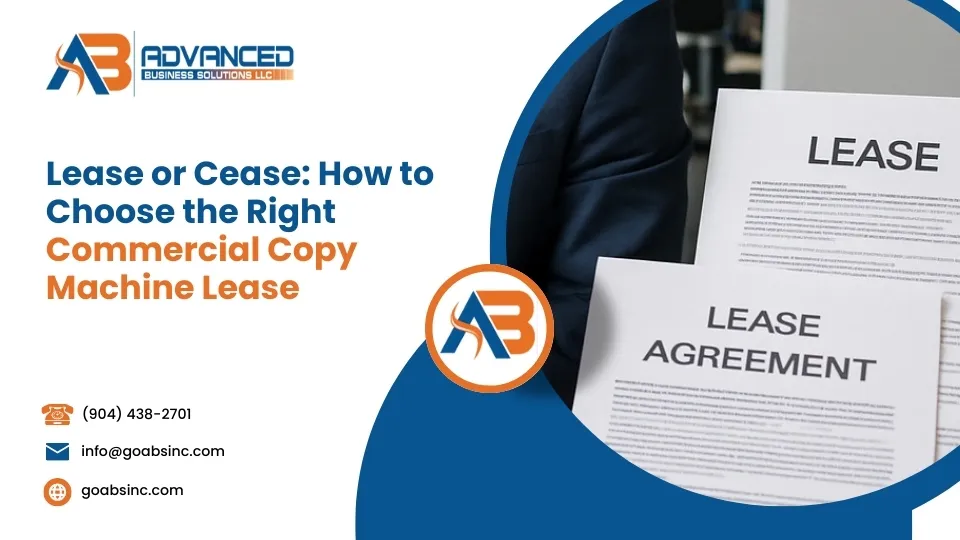
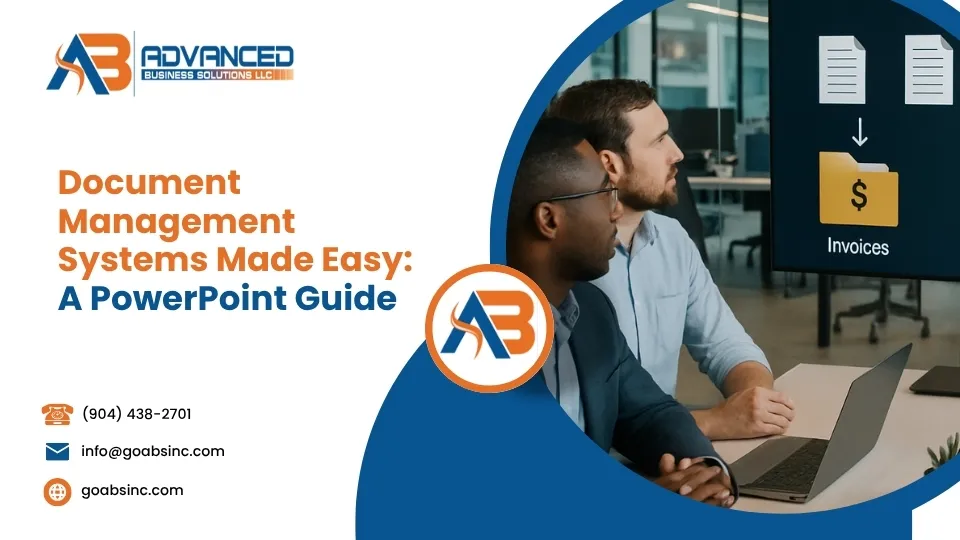
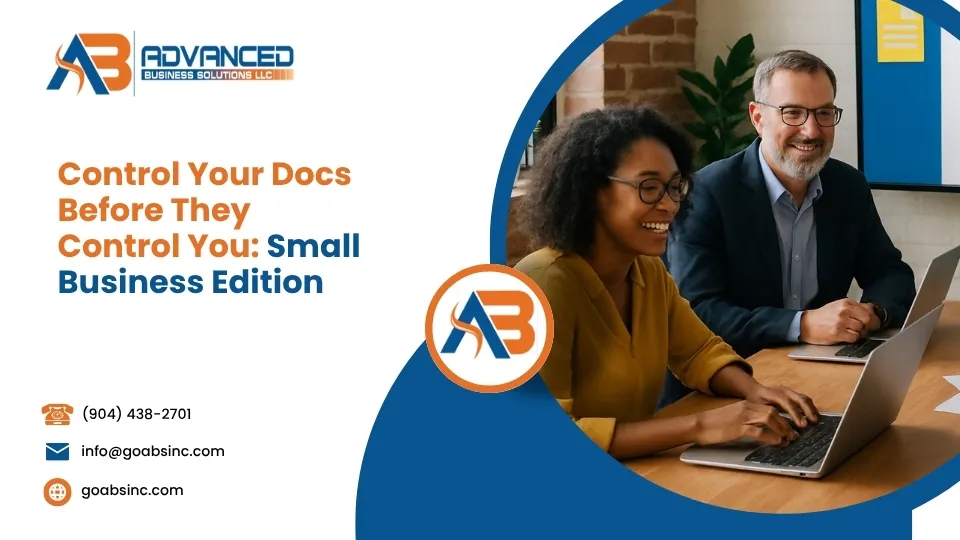

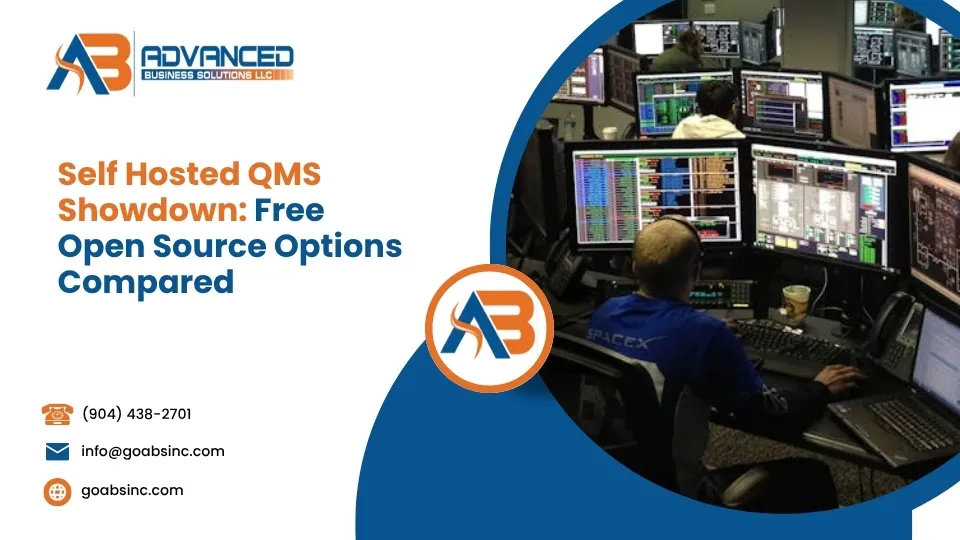
Comments are closed