When dealing with printers, specifically laser printers, you might encounter a term called printer waste cartridge. This component plays a crucial role in maintaining the efficiency of your printing device by collecting waste toner, which is the excess toner that doesn’t adhere to the paper during printing. Instead of letting this residual toner accumulate and affect the printer’s performance, it is gathered in a designated waste cartridge.
Quick Fix: Replacing a printer waste cartridge involves:
- Removing the old cartridge carefully to avoid spills.
- Inserting a new one correctly, ensuring it matches your printer model.
Laser printers are smart machines that use toner powder to produce text and images on paper. However, not all the toner ends up on the paper. Some excess toner is left behind, and without a proper waste management system like a waste cartridge, your printer could face jams or quality issues.
Understanding the function and importance of the waste cartridge in your printer can lead to smoother operations and better print quality. By taking simple steps to replace a full waste cartridge, you can keep your printer running efficiently and enjoy uninterrupted printing.
Understanding Printer Waste Cartridges
A printer waste cartridge is an essential part of a laser printer. It collects waste toner, which is the leftover toner that doesn’t stick to the paper during printing. This excess toner could cause problems if not properly managed.
How Waste Toner is Generated
During the printing process, the laser printer uses a component called a drum, which is coated with toner. As the drum rolls over the paper, it transfers the toner in the shape of the desired text or image. However, not all the toner adheres perfectly to the paper. The toner that remains is known as excess toner.
If this excess toner is not collected, it can lead to printer jams or poor print quality. That’s where the waste toner container comes in. This container is designed to collect the unused toner, preventing it from causing any issues.
The Role of the Waste Toner Container
The waste toner container is a dedicated compartment or bottle inside the printer. Its job is to capture and store the excess toner safely. This prevents the toner from spreading inside the printer, which could lead to mechanical issues or reduced print quality.
Not all printers have a separate waste toner container. Some models incorporate this feature into the toner cartridge itself. To find out if your printer has a separate waste toner container, check the printer’s manual or the manufacturer’s website.
Regularly monitoring the level of toner in the waste container is important. Many modern printers have sensors or software that alert you when the container is nearly full. Keeping an eye on these alerts ensures you replace the waste toner container in a timely manner, maintaining your printer’s performance.
Understanding the role of the waste toner container helps you appreciate its importance in the overall printing process. Proper management of this component ensures smoother operations and high-quality prints every time.
How to Replace Your Printer Waste Cartridge
Replacing a printer waste cartridge is a straightforward process if you follow these simple steps. This will help maintain your printer’s efficiency and print quality. Let’s get started!
Step 1: Prepare Your Printer
Before you begin, prepare your printer for the replacement process.
- Turn off the printer: This ensures safety and prevents any potential electrical issues.
- Unplug the power cord: Completely disconnect your printer from the power source to avoid accidental shocks.
- Access the panel: Locate and open the access panel where the waste cartridge is housed. Refer to your printer manual if you’re unsure where to find it.
Step 2: Remove the Old Waste Cartridge
Careful removal of the old waste cartridge is crucial to avoid any toner spills.
- Gently pull out the cartridge: Slowly and carefully remove the waste cartridge from its compartment. Handle it with care to prevent any toner dust from escaping.
- Avoid spills: Keep the cartridge level while removing it. If toner spills, it can be messy and difficult to clean.
- Dispose of the old cartridge properly: Follow your local regulations for disposing of electronic waste. Many places have specific guidelines for toner disposal.
Step 3: Install the New Waste Cartridge
Now it’s time to install your new waste cartridge.
- Unpack the new cartridge: Carefully remove the new waste cartridge from its packaging.
- Check for compatibility: Ensure that the new cartridge is compatible with your printer model. This information is usually on the packaging or in your printer’s manual.
- Secure placement: Slide the new cartridge into the compartment. Make sure it fits snugly and is securely in place.
Step 4: Finalize and Test
After installing the new cartridge, it’s important to finalize the process and ensure everything is working correctly.
- Close the access panel: Securely close the panel to protect the internal components of your printer.
- Power on the printer: Plug the printer back in and turn it on.
- Verify functionality: Print a test page to check that everything is functioning smoothly. This helps confirm that the new waste cartridge is installed correctly and that there are no issues with the printer.
By following these steps, you can easily replace your printer waste cartridge and keep your printer running at peak performance. Regular monitoring and timely replacement of the waste cartridge will help maintain print quality and prevent potential issues.
Frequently Asked Questions about Printer Waste Cartridges
What is a Printer Waste Cartridge?
A printer waste cartridge, often referred to as a waste toner container, is a component in laser printers designed to collect the excess toner powder that doesn’t adhere to the paper during printing. In the printing process, not all toner transfers perfectly to the paper. The leftover toner is gathered in this cartridge to prevent it from causing internal printer issues.
How to Empty a Printer Waste Cartridge?
Emptying a printer waste cartridge involves several careful steps to ensure safety and proper disposal:
- Turn off and unplug the printer: Always start by turning off your printer and unplugging it from the power source to prevent any electrical hazards.
- Remove the waste toner container: Open the printer’s access panel and gently pull out the waste toner cartridge. Handle it carefully to avoid spills.
- Empty the waste toner: Pour the waste toner into a suitable container that can be sealed securely. This prevents toner dust from spreading, which can be messy and harmful if inhaled.
- Clean the container: If you plan to reuse the waste toner cartridge, clean it thoroughly to remove any remaining toner particles.
- Reinsert or replace: Once emptied and cleaned, you can reinsert the cartridge back into the printer or replace it with a new one if necessary.
- Dispose of waste toner properly: Follow local regulations for disposing of toner waste. Many areas have specific guidelines for electronic waste disposal.
What to Do When the Waste Toner is Full?
When your printer’s waste toner is full, act promptly to maintain optimal printer performance:
- Monitor waste toner levels: Regularly check the waste toner cartridge’s capacity. Many modern printers alert you when the cartridge is near full capacity through notifications on the control panel or connected devices.
- Replace the waste toner cartridge: Once full, follow the replacement steps outlined above to install a new cartridge. Ensure you have a compatible model on hand to avoid delays.
- Dispose of the full cartridge responsibly: Refer to local guidelines for electronic waste disposal. Some manufacturers offer recycling programs that can help manage waste toner cartridges sustainably.
By keeping an eye on your printer’s waste toner levels and replacing the cartridge when needed, you can avoid potential printing issues and contribute to a more environmentally friendly printing process.
Conclusion
At Advanced Business Solutions, we understand the importance of maintaining efficient and reliable printing systems. Our expertise in managed IT services and copier leasing ensures that businesses in Florida and the Southeast USA can focus on their core operations without the hassle of managing printer maintenance.
Managed IT Services: Our comprehensive IT solutions are designed to improve productivity and protect your data. We offer flexible leasing terms and automatic supply restocking, so you never have to worry about running out of essential supplies like printer waste cartridges. This proactive approach helps you avoid unnecessary downtime and keeps your business running smoothly.
Copier Leasing: We provide cost-competitive leasing options custom to your specific needs. Whether you’re in St. Augustine, Jacksonville, Orlando, or Gainesville, our business-class copiers and printers are available with low monthly payments. These plans include on-site service and supplies, ensuring that you have everything you need for seamless printing operations.
By partnering with us, you gain access to the latest technology and a team dedicated to supporting your business’s success. We believe in offering solutions that not only meet your current needs but also adapt to future challenges. Let Advanced Business Solutions be your trusted partner in optimizing your printing and IT infrastructure.
For more information, visit our website at Advanced Business Solutions.








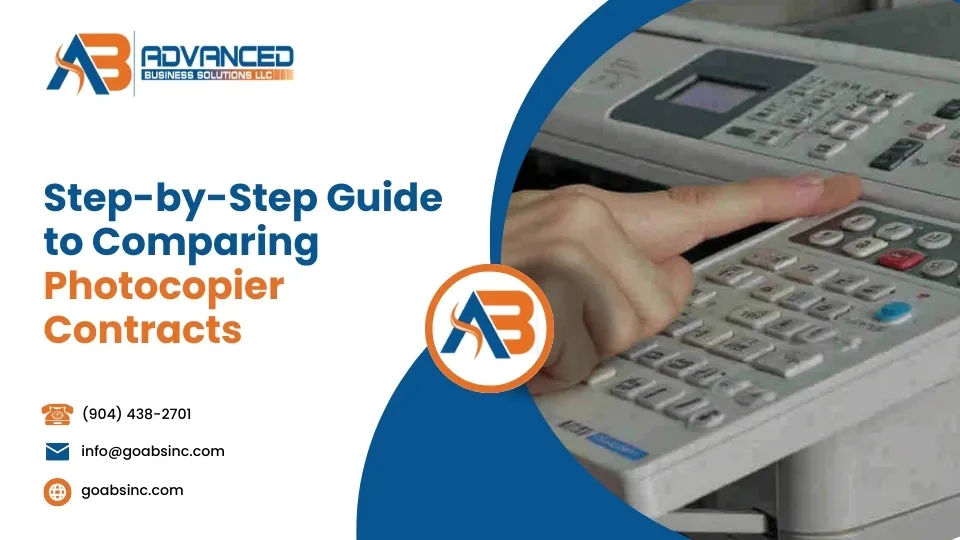
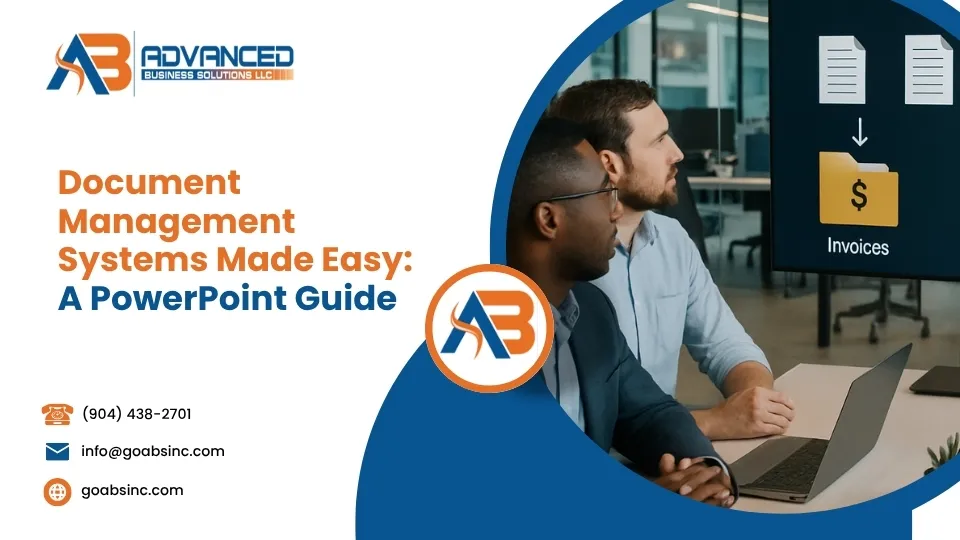
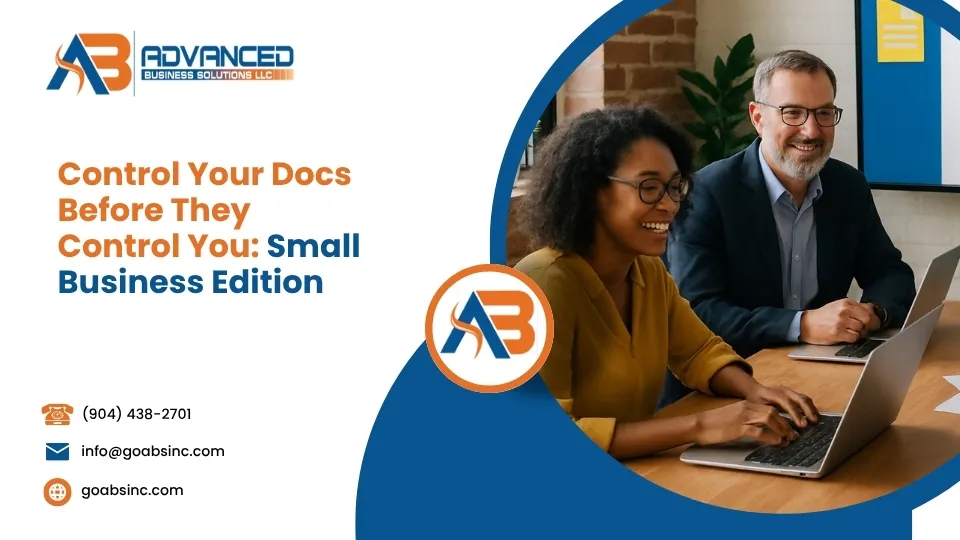

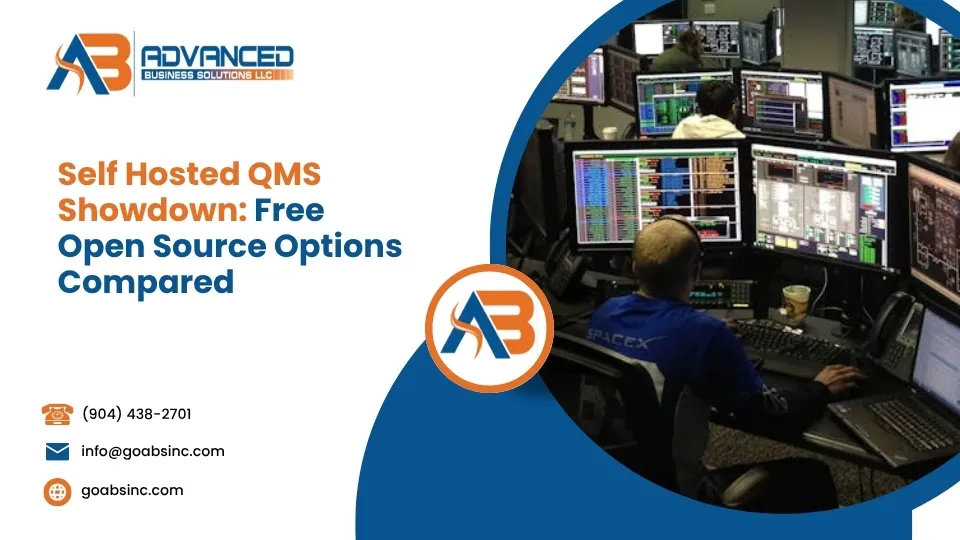
Comments are closed